Barcodes
Process Objective#
Barcodes enable admin to Update Barcode Settings.
Overview#
Barcodes enable admin to manage what to display on asset labels. ProTag supports both QR codes and 1D barcode formats.
Features and Functionality#
Here is the Update Barcode Settings interface:
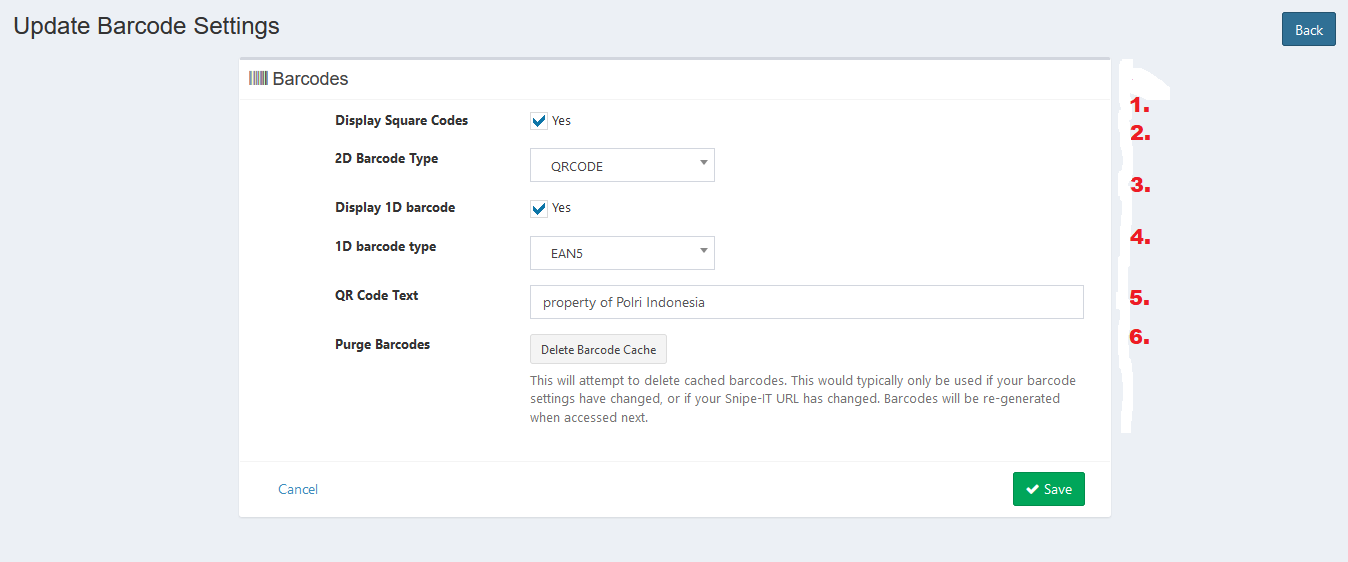
- Check the checkbox to display square codes.
- Select 2D barcode type.
- Check the checkbox to display 1D codes.
- Select 1D barcode type.
- Enter QR code text. This is the extra text that you would like to display on your label.
- Clicking the Delete Barcode Cache button will attempt to delete cached barcodes. This would typically only be used if your barcode settings have changed. Barcodes will be re-generated when accessed next.
- Click Save button to finish your record.
- Click Cancel button to cancel your record.
- Click Back button to go back to the previous page.
Here is the example of generated label: